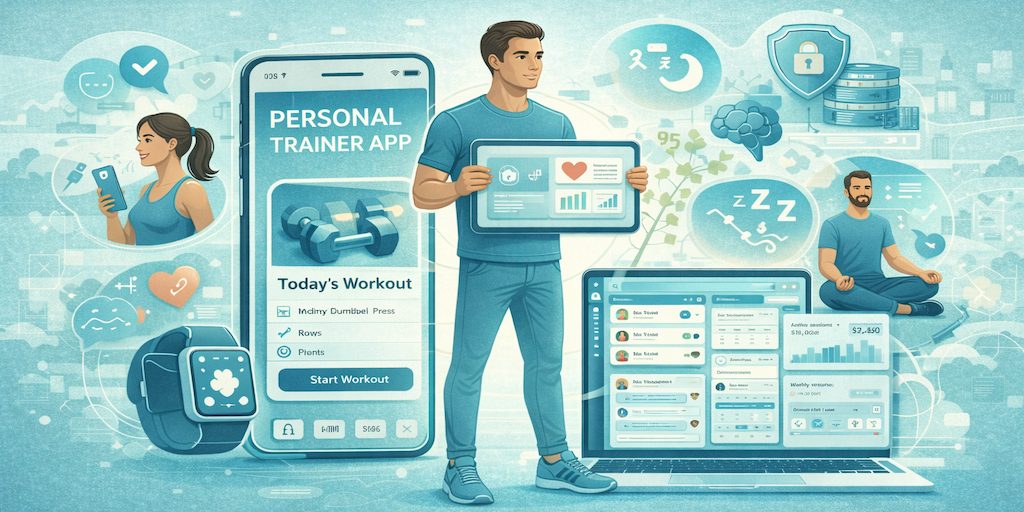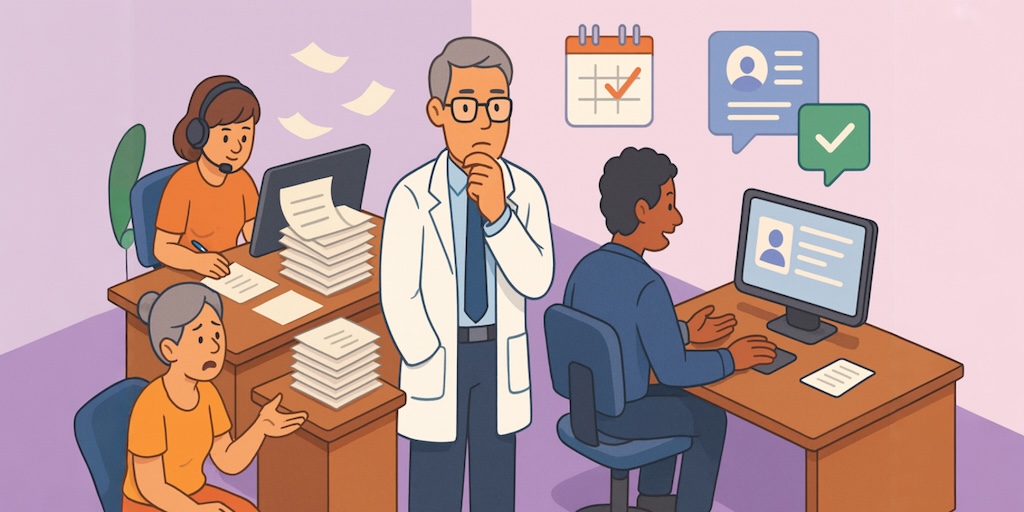How to Use Specode to Quickly Launch a Health App
Here’s the deal: launching a health app quickly isn’t about “AI magic,” it’s about ruthless focus and doing things in the right order. Specode—an automated platform with reusable HIPAA-compliant components—gives you the rails; this guide shows you how not to derail.
We’ll take a first-timer’s path: get oriented, make a few non-negotiable setup moves, prune what you don’t need, then shape what’s left to fit your care flow. Along the way, I’ll share the pro-tips that actually save time: keep prompts small and specific, change one thing at a time, and only graduate from “play” to “production” when you’re truly ready. No jargon, no heroics—just a clean sequence you can follow without pausing your day job.
By the end, you’ll have a demo-ready foundation you understand and can evolve confidently, instead of an impressive-looking prototype that collapses the moment real users touch it.
Key Takeaways:
1. Small prompts beat mega-prompts — every time.
Break your build into tiny, focused requests (one role, one screen, one behavior). You’ll get cleaner code, fewer errors, and faster iteration than dumping your entire requirements doc into the first prompt.
2. Build → preview → adjust — that’s the whole rhythm.
Make a single change, test it immediately in the preview, and only then move on. Specode works best when you treat it like a conversation, not a monologue.
3. Connect Supabase early or you’re just decorating a mockup.
Until your project is wired into your own database, the AI can’t make real data-model changes. Connecting Supabase early turns your prototype into an actual working app.
4. Start with the right template—or go blank to stay lean.
If your prompt matches a common workflow, a template gets you to a real demo faster. If not, start blank and avoid deleting default scaffolding.
1. Create a Specode Account
Sign up for a free account at app.specode.ai — no credit card required.

Enter your email, set a password, and you’re in.
You’ll land on the dashboard with a prompt field to start a new project. When you submit your first prompt, Specode will either recommend a best-fit template (based on what you’re building) or suggest starting blank to avoid unnecessary default scaffolding.

This is also where you’ll find and manage all your projects later:

2. Start Your First Project
Type a plain-English prompt into the field and click the arrow to create your project. Don’t overthink it—when you hit Create, Specode reads your initial prompt and suggests the cleanest starting point: a template (telehealth, D2C telemedicine, etc.) if your idea matches a common workflow, or a blank start if you’d otherwise spend your first hour deleting scaffolding.
If Specode offers you options, here’s the simple rule:
• Choose a template when it matches your care flow (faster “first working demo”).
• Choose blank when your workflow is niche or intentionally minimal (less pruning, less cleanup, fewer accidental dependencies).
If you’re not sure where to begin, try something simple and concrete. Here are a few examples of prompts our users often start with:
- Build a patient intake flow with profile registration and a consent checkbox.
- Create a provider dashboard showing today’s appointments and unread messages.
- Set up a patient portal with appointments, secure chat, and a simple symptom-check questionnaire.
Each of these can be expanded later, but the goal at this stage is just to get a working foundation you can see and refine.
3. Get Familiar with Specode’s Interface
After you create a project, Specode opens the AI Assistant—the place you’ll spend most of your time. Setup takes under a minute; you’ll see messages in the chat on the left and a live app preview on the right.
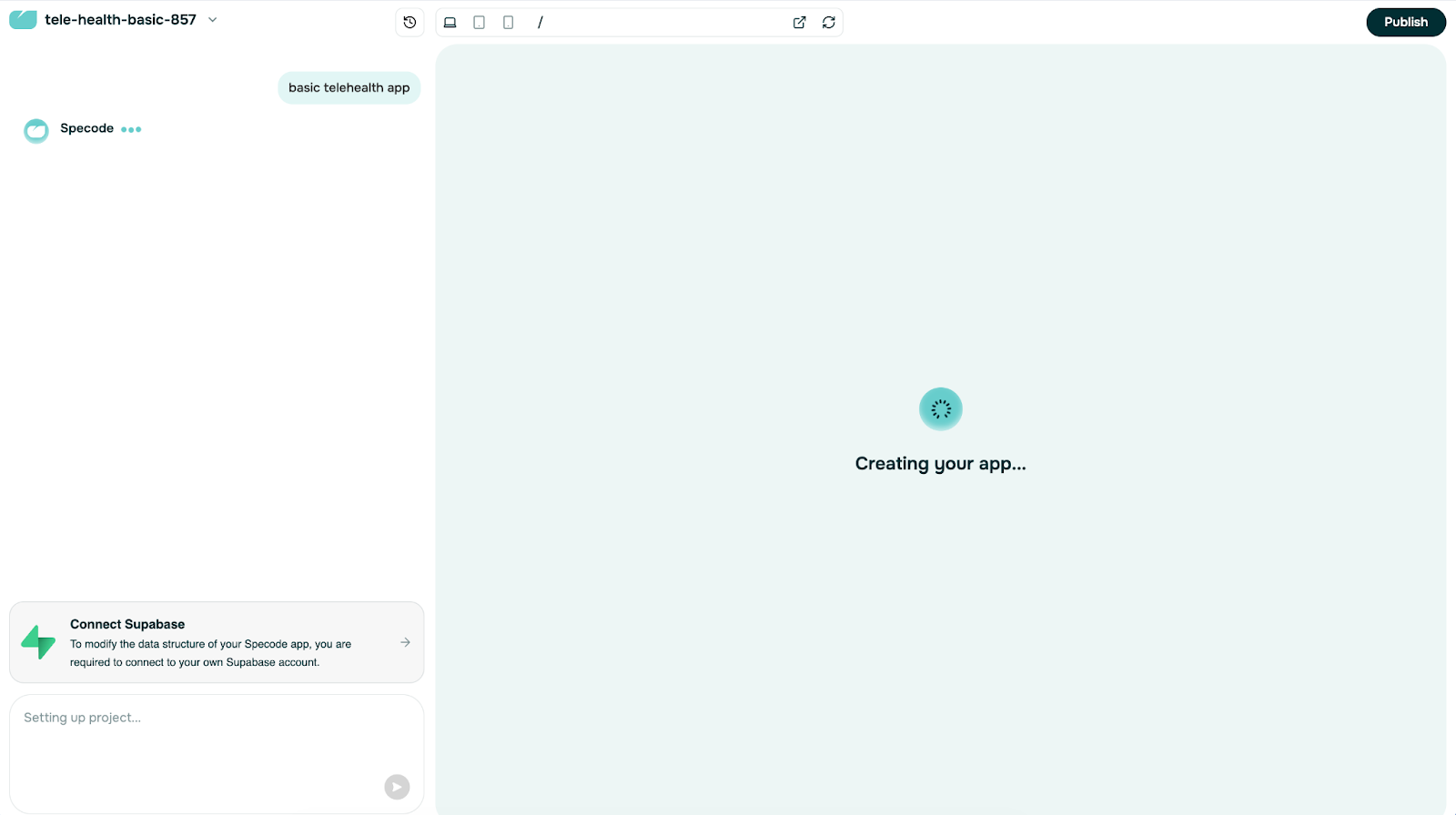


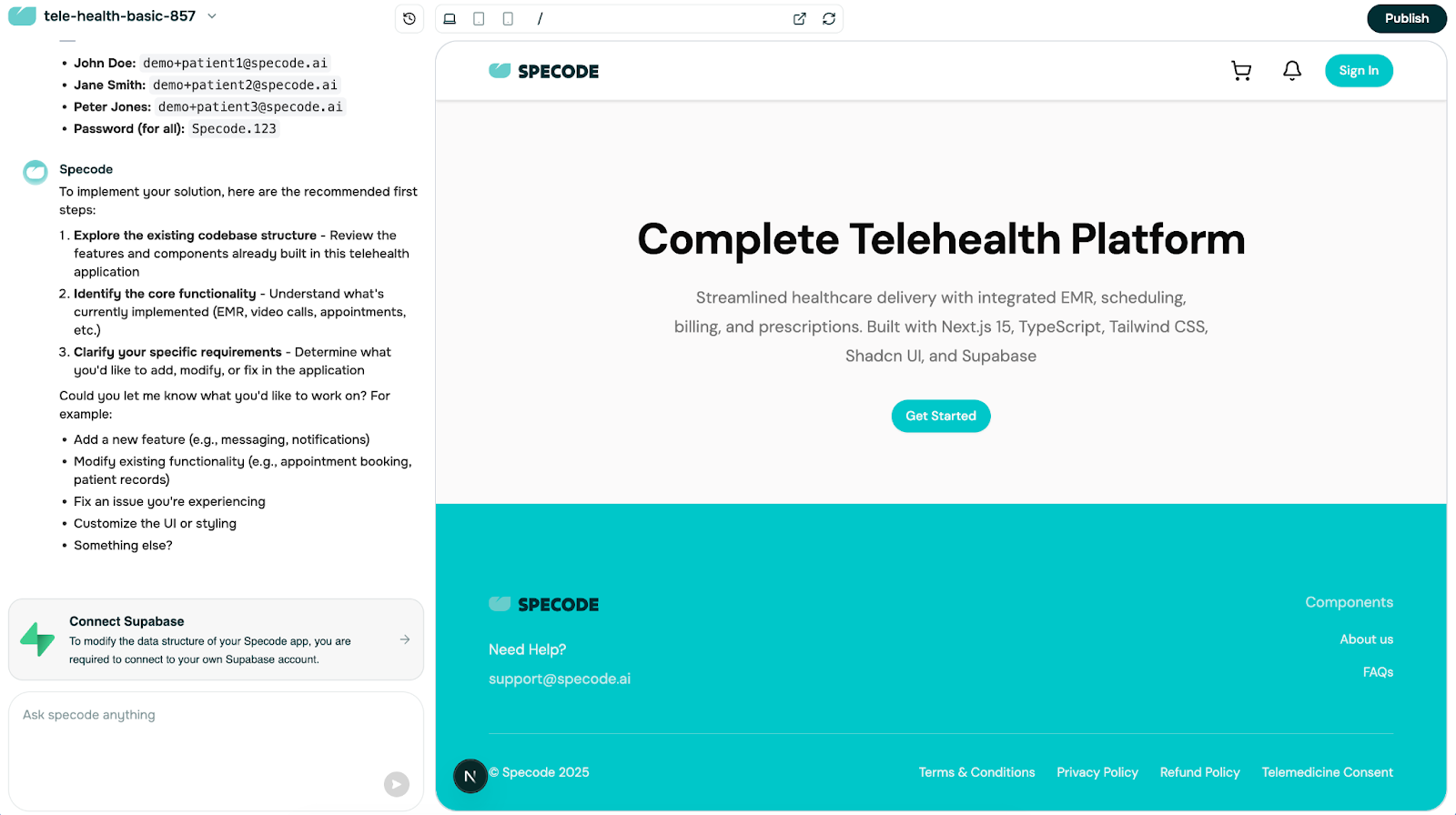
Once the preview finishes loading, you can begin making changes.
Layout at a glance:
- AI chat (left): talk to the AI Assistant to modify your project or ask how things work.
- App preview (right): see changes immediately as you build.
Chat Basics
Type a request or question and send:
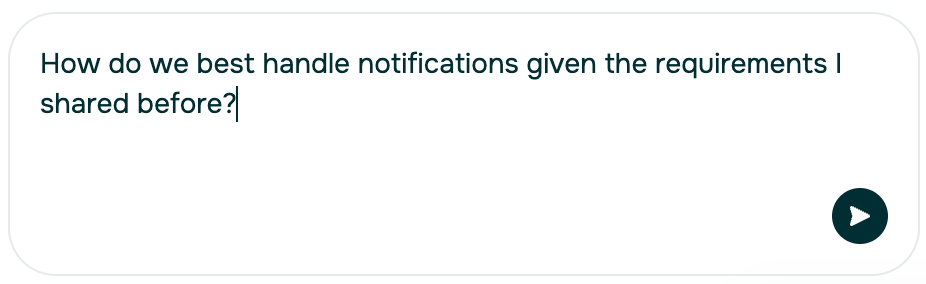
While the Assistant is responding, the send arrow becomes a stop button—press it to stop the reply.

During major updates, the button is temporarily disabled to prevent interruptions.
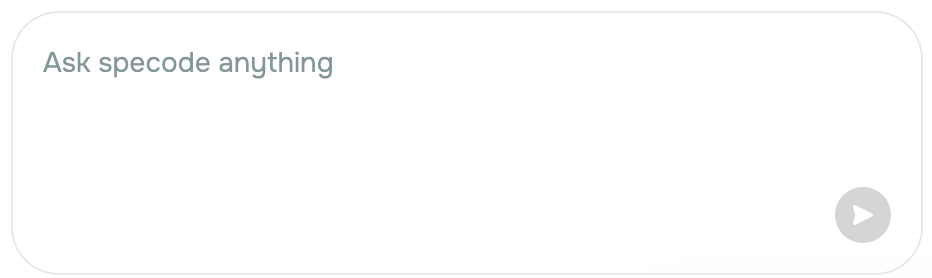
A progress indicator in the chat shows when work is happening.
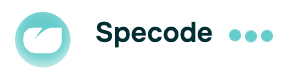
Preview Basics
Use the preview to click around and test your app.
A small black N icon sits in the bottom-left corner; if it turns red, there’s an error. You can copy the error text into the chat and ask the Assistant to fix it.
Top Navigation Bar

The top bar gives you quick access to:
- Main Menu
- Change Log
- Preview Controls
- Publish
Main Menu
Opens when you click the project name and lets you:
- Check your remaining AI Assistant credits
- Go to the main dashboard to start a new project or switch to another one
- Open Project Settings
- View the documentation
- Contact support
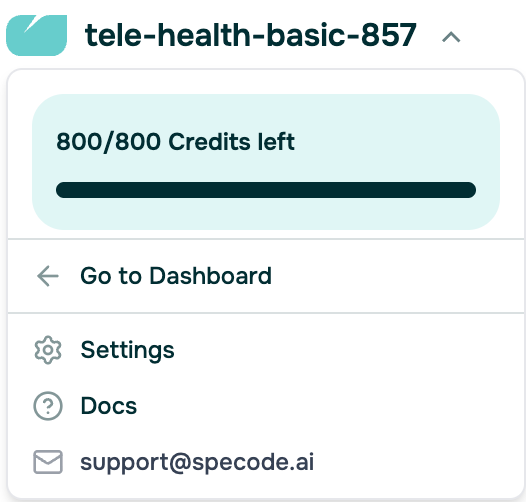
Change Log
Opens a dialog in the chat view listing recent changes and lets you revert to a previous project state.
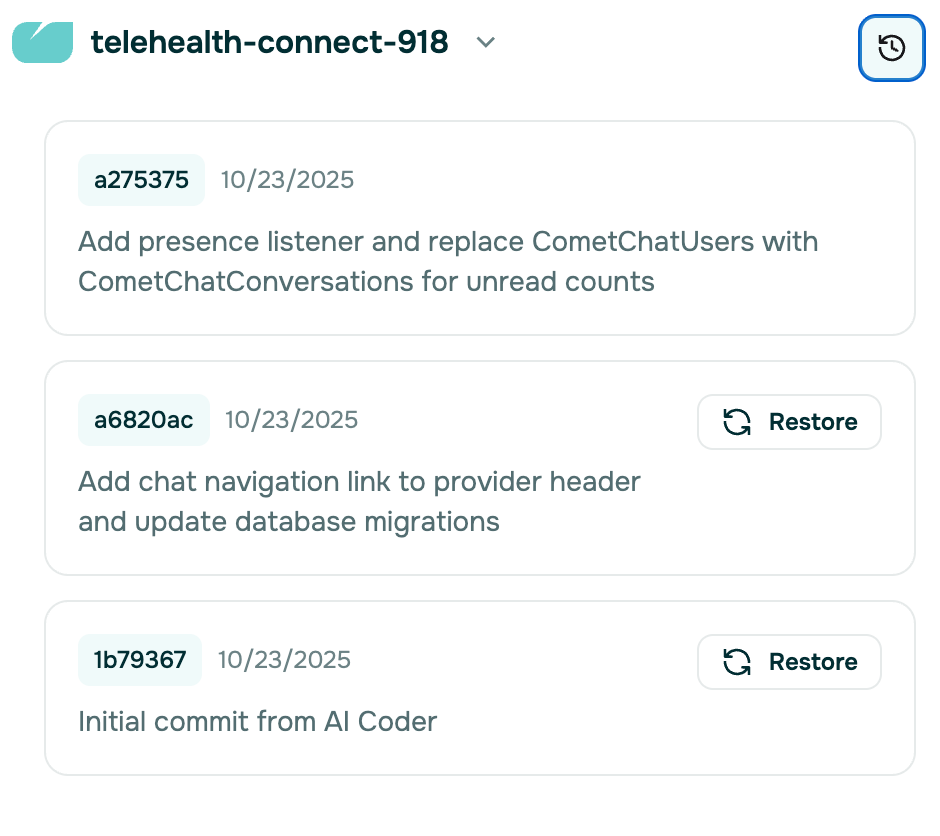
Preview Controls
Lets you quickly toggle between desktop, tablet, and mobile views. You can also open the app preview in a new tab to see it as your users will, or refresh the view to apply minor changes requested from the AI Assistant in the chat.

Publish
Starts a security and operational review with our team to ensure your app is ready to go live.
4. Review What You Already Have before Making Changes
New projects typically open with a full healthcare foundation, including core components and default user roles (patient, provider, admin).

The Assistant will suggest first steps:

Start by logging in with each role (patient, provider, admin) to see which features are already available in your project. You can also ask the AI Assistant to list the current features and explain how they work.
- Make a list of features you want to keep (even if they need customization).
- Make a list of features that don’t fit your vision (you’ll remove them later).
This is a good moment to think through your app requirements at a high level and decide which parts of the foundation you’ll keep and which you’ll remove.
When you’re ready to start making changes, take the first critical step: connect your Specode project to Supabase.
5. Connect Your Specode Project to Supabase
This step is required to make your app function properly.
Why This Matters
Supabase is where your app’s data actually lives. Until you connect it, you’re basically decorating a showroom—nice to look at, but you can’t reshape the closets. Connecting Supabase unlocks real data changes (new fields, tables, relationships) so your AI Assistant edits aren’t just cosmetic.
Specode will nudge you here, because data-model changes require your own Supabase, not the draft one.

What You’ll Need
- A free Supabase account and a new project (set a strong DB password).
- Four values you’ll paste into Specode: Project URL, anon public, service_role, and the Database URL (Session pooler).
You’ll be entering the values from Supabase into your Project Settings. Go there by clicking the “Connect Supabase” pop-up in the chat view or via the main menu.

You’ll need to switch on the Supabase toggle, which allows you to enter the values and then click “Save Changes”.
Do It in ~5 Steps:
- Create a Supabase account > organization > project → then wait ~2 minutes before connecting (Supabase needs a moment to finish provisioning).
- In Supabase’s project: Project Settings → Data API → copy Project URL into the first Supabase field in the Specode Project Settings.
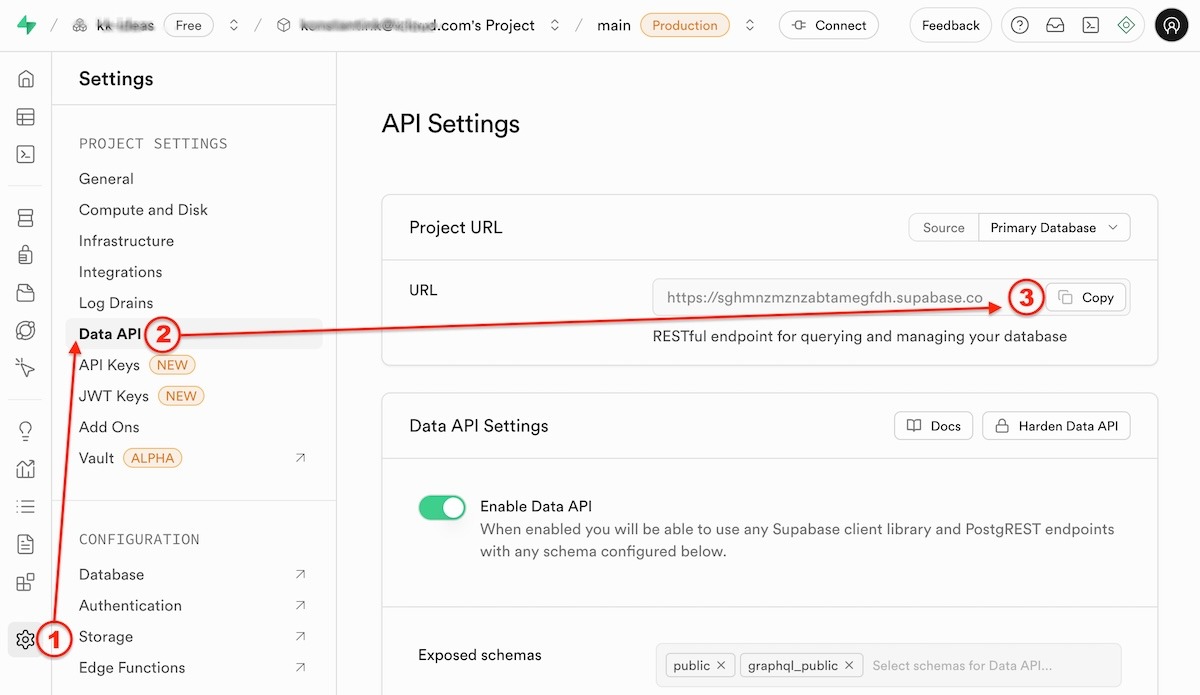
- Next, find the anon and service_role keys: In Supabase’s project: Project Settings → API Keys → copy anon and service_role keys into the corresponding Supabase-related fields in the Specode Project Settings.
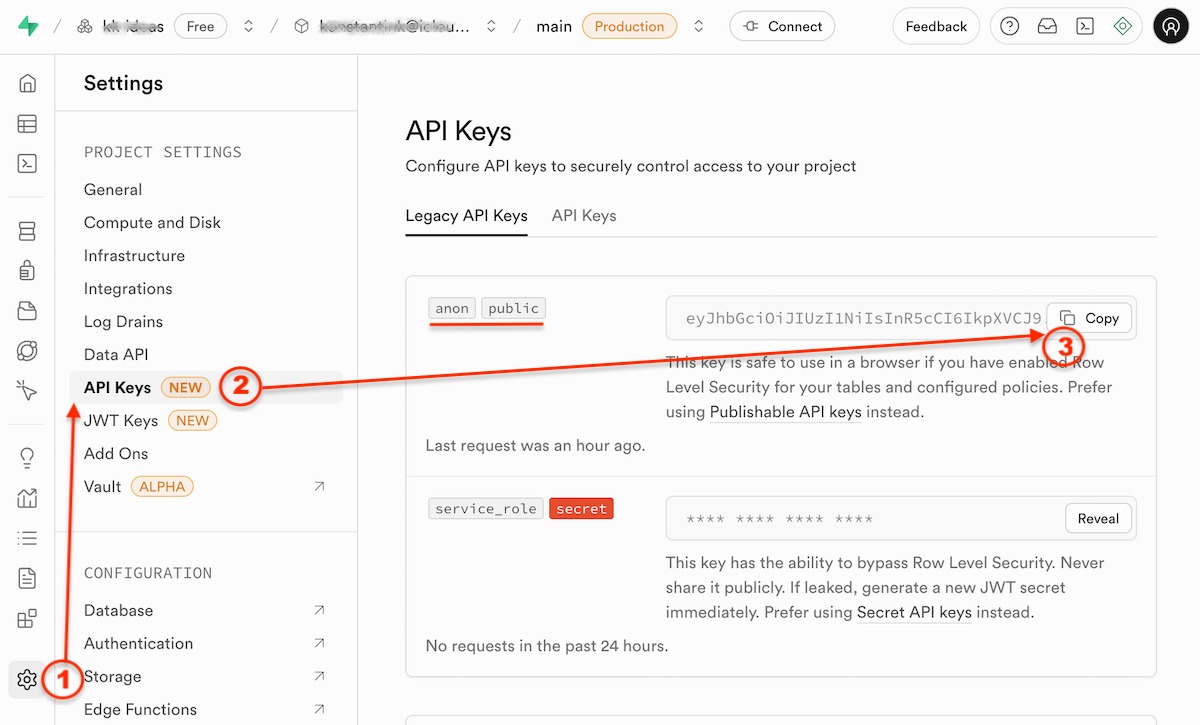
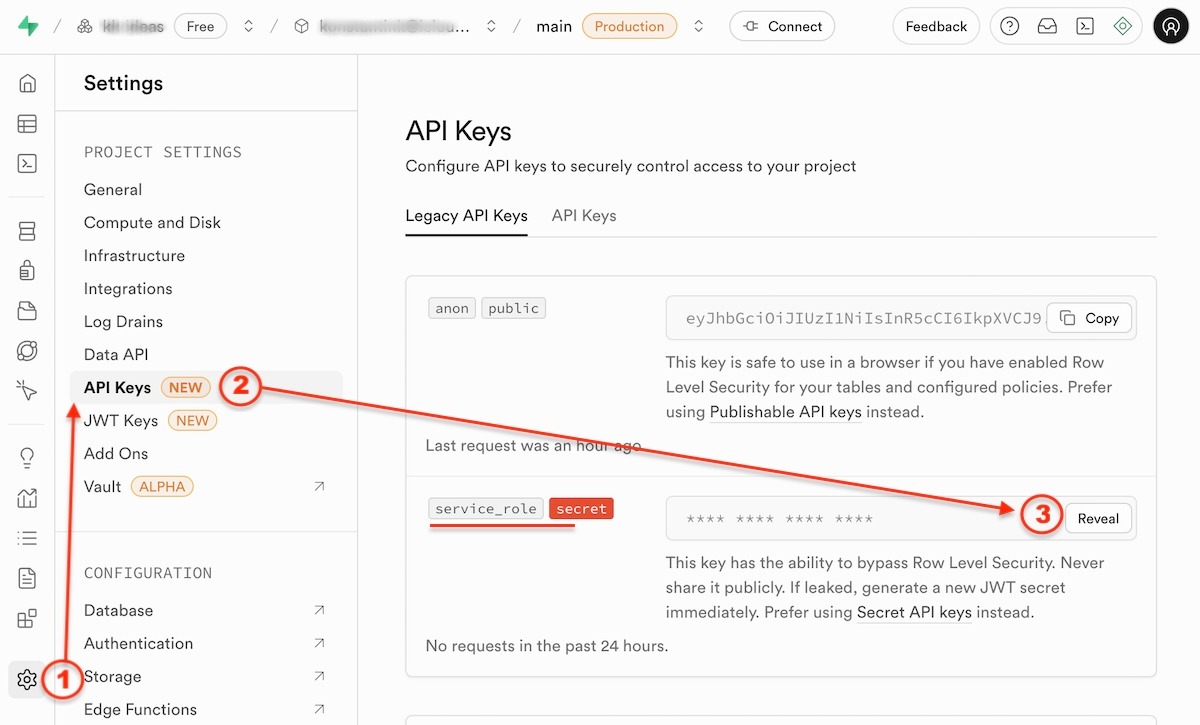
Note: For the service_role key, click once to reveal it, then click again to copy it.
- Finally, find the Database URL (Session pooler) in Supabase: Connect (in the top bar) → Method (Direct connection) → Session pooler; copy this value (starting with “postgresql://”) into the last Supabase-related field in the Specode Project Settings. Note that you will also need to replace [YOUR_PASSWORD] with your actual Supabase database password (you set it up when creating the Supabase database).

- Click “Save Changes” in Specode’s project settings. You will get a confirmation that changes have been saved successfully.
Pro-tips:
- Keep test data only while you’re in preview; it’s not HIPAA-compliant, so no real patient info yet.
- Lost the DB password? Reset it in Supabase → Project Settings → Database.
- Something looks “done” but doesn’t show up? Refresh the preview.
- Ask AI Assistant to verify successful connection of your Specode project to Supabase.
That’s it—now your prompts can shape both the screens and the data schema, which is the whole point of building an app, not a mockup.
6. Consider Enabling Other Critical Features
You might also want to connect your Specode project to other third-party services like Stripe, CometChat, Telegra, and Junction if you plan to use e-commerce, telehealth, prescriptions, and wearable data integration in your app.
Simply create an account with the required service, then add credential details in your project settings.
You can do this, as well as connect to other services that are critical for your app functionality through the same Project Settings.
7. Start Shaping Your Health App
You’ll be building by talking to Specode’s AI assistant—think of it as a developer who already knows common healthcare workflows and our component library. Tell it the outcome you want in plain English (“On the provider dashboard, add a quick ‘today’s visits’ card with start times and patient initials”), and it will propose the smallest change to get you there.
Keep requests short, name the role + screen, and say how you’ll know it worked (your “done” criteria).
Don’t start by pasting your entire requirements doc into a single prompt.You’ll get much better results by moving one workflow at a time: describe a small, concrete change, then test the result in the Preview before you ask for the next step.
Remove Unnecessary Features First
Pro-tip: if Specode recommended a blank start for your prompt, take it. Pruning is still safe, but “blank first” is faster because you’re not removing stuff you never wanted.
Start by pruning. Every new Specode project includes a full healthcare foundation; your job is to shape it.
- One at a time. Remove a single feature or tab per request.
- Ask about ripple effects. Before removal, say: “What depends on [feature]? Will anything break if I remove it?” If it’s widely used, hide it first instead of deleting.
- Test immediately. Log in as patient, provider, and admin. Confirm the feature is gone, navigation still works, and there are no dead links or errors.
- Use Specode’s Change Log. Changes are tracked automatically; if something breaks, click Restore to roll back to the previous state.
Prompts you can copy:
- “Analyze dependencies for [feature]. If safe, hide it for all roles; if not, tell me what to fix first.”
- “Remove [feature] and tidy anything that would lead to a dead end. Then propose a 60-second test checklist for patient/provider/admin.”
- “If removal touches other screens, suggest the smallest alternative to keep the flow intact.”
Add Missing or Customize Existing Features
Use the one-question rule: Does this already exist in the Components library? If yes, modify it. If no, add it as a new feature. This prevents “rebuilding the calendar for the 12th time.”
Common Modifications (Fast Wins):
- Intake forms: add/require fields, tweak validation, reorder sections.
- Dashboards: hide/show tabs, change card layouts, surface key KPIs.
- Workflows: adjust steps (e.g., add “cancel reason” with conditional text).
When You Truly Need a Brand-New Feature (Add)
Think: referral tracking, prior auth, custom reports, treatment plans, or decision support. Start with the simplest version that proves it’s useful; you can always make it smarter.
A simple recipe:
- Say the job in one line.“If a patient message sits unanswered for 2 hours, gently ping the provider.”
- List the facts the app must remember.Message time, whether it’s been read, provider’s quiet hours, preference for reminders.
- Decide when the app should act automatically.“Check every 30 minutes; if a message is still unread and it’s not quiet hours, send one nudge.”
- Test the whole thing once, end-to-end.Click through as a patient and as a provider; confirm the nudge lands where it should.
- Handle the “what-ifs.”Cancel the nudge if the message gets read; don’t stack multiple nudges; group several messages into one summary; pause during quiet hours.
- Polish only after it works.Add escalation (e.g., after 4 hours), dashboard counters, or summaries if it’s proving valuable.
Why this approach works: you’re focusing on the outcome (what should happen and when), plus the few pieces of information the app needs to remember to do that reliably. No need to learn new terms—just describe the behavior you want, the details the app should keep track of, and the “if this, then that” moments.
Scope guardrails:
- change one thing at a time — don’t ask the Assistant to “build the whole app” in a single mega-prompt.
- review changes in preview, then iterate
- don’t remove multiple features in a single prompt
- always specify role + location in prompts (e.g., “provider dashboard → appointments card”).
Write Effective Prompts
Principles that actually move the needle:
- Be specific. Describe what users do, not the tech you think you need.
- Iterate in small steps. Button → modal → data → notifications.
- Always include context: user role(s), data fields, compliance needs, and integration touchpoints.
Copy-paste templates:
- Create new:“I need a [feature] so [user] can [action]. Include [fields/logic] and integrate with [component/integration].”
- Modify existing:
“Modify [existing feature]. Currently [behavior]; I need [new behavior] + [rules/edge cases].” - Fix an issue:
“In [feature], when [steps], it [actual]; it should [expected].”
Two examples:
- “Patient dashboard: hide ‘Shop’ and ‘My Orders’; add Previous Appointments under My Appointments; show providers in 3 columns; keep footer.” (Follow with sizing tweaks.)
- “Intake form: add ‘Preferred Pharmacy’ with name, address, phone; make required; show warning if missing.”
8. Test Your Health App
Golden rules:
- Test as patient, provider, and admin—features are role-scoped.
- Use only synthetic data in preview.
Scenario checklist (hit these in order):
- Auth → Dashboards: login for each role; confirm navigation items.
- Scheduling loop: search provider → pick time → confirm; verify appointment appears for both patient and provider.
- Telehealth: start a test call (CometChat test creds); verify join/leave + basic chat.
- Documentation: complete a SOAP note in Basic EMR; confirm it persists and is visible in the provider workflow.
Known gotchas (and fixes):
- Change “applied” but not visible? Manually refresh preview.
- AI feels sluggish after long chats? Clear chat history—code is saved.
- Something seems off but no error shows? Ask Specode to check for errors.
- AI start to sound too technical? Remind it that you’re not a coder and want simpler explanations.
9. Change Design
Do branding after your core flows are stable—you’ll avoid rework.
Step 1 — Upload assets to a shared folder: then reference them in prompts (“Apply the logo I uploaded to the header and login page”) and provide public links to the assets.
Step 2 — Tweak theme: Adjust --primary, --background, --foreground, plus buttons and typography. Small variable changes ripple across the app.
Prompts that work:
- “Set primary to #007AFF, secondary #5856D6; keep neutral grays.”
- “Increase input height to 48px, add brand-color focus ring, and radius-md on all forms.”
- “Apply our logo to header + auth screens; update email templates with our colors.”
Design sanity checks: test desktop/tablet/mobile; readability; accessible contrasts; avoid color soup.
10. Launch
Preview ≠ production: preview is not HIPAA-compliant—ship only after you meet the deployment gate.
Publishing requirements:
- HIPAA-compliant infrastructure
- Signed BAAs with all services you use
- Security review (our team assists on Pro)
Telehealth note: Standard CometChat accounts aren’t HIPAA-compliant; request the HIPAA plan before any real patient video calls.
What to do next: when your flows pass the checklist in §8 and branding in §9 is done, hit Publish and coordinate with our team to deploy to a HIPAA-compliant environment.
On the Pro and Custom tiers, we’ll help you review your app’s readiness—verifying HIPAA compliance, BAAs, and hosting setup—before deploying to a compliant environment.
Understanding Specode Plans
Most users start on Free to explore Specode and build a first draft. If you want to keep iterating with more credits (and API integrations), move to Intermediate. When you’re ready to launch quickly with production deployment and publishing help, go Pro. Teams that want a hands-off build can upgrade to Custom, where our developers handle everything end-to-end.
Use Free to experiment, Intermediate to keep iterating with more credits and integrations, Pro to launch quickly with production deployment, or Custom when you want our team to take over development and maintenance.
You can switch tiers anytime as your project grows.
Frequently asked questions
No—preview ≠ production. Use only synthetic data in preview. Go live only after the deployment gate with HIPAA-compliant hosting and signed BAAs for all services; if you use telehealth, request CometChat’s HIPAA plan before real calls.
Because Supabase is where your real data model lives. Without it, you’re “decorating a showroom.” Connecting unlocks schema changes (tables, fields, relations). You’ll paste four values (Project URL, anon, service_role, DB URL/session pooler) into Project Settings, then save.
Prune first, one change at a time. Ask the AI Assistant to analyze dependencies, hide before deleting if widely used, test as patient/provider/admin, and use Change Log to roll back if needed. Add or modify components instead of reinventing them.
Run an end-to-end scenario: auth → dashboards for each role; scheduling loop (patient ↔ provider); a test telehealth call; and a SOAP note in the Basic EMR that persists. Fix issues, then move to the publish flow.
Start on Free to explore. Move to Intermediate if you’re actively iterating and want more credits (plus API integrations). Switch to Pro when you’re ready to launch with production deployment and team help for publishing. Choose Custom if you want a managed build with dedicated support and advanced integrations. You can change tiers anytime.